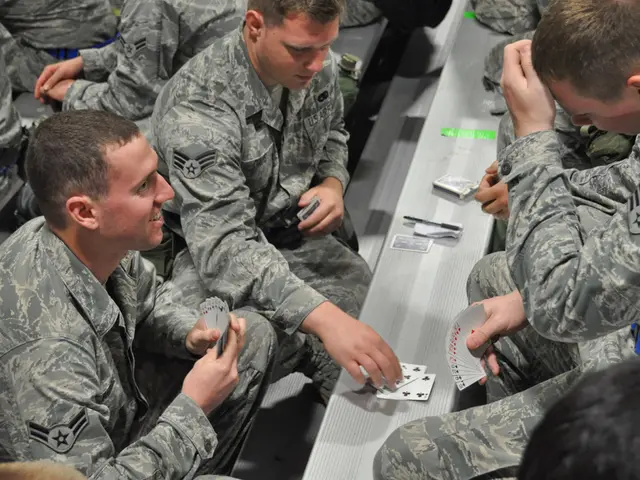Storage Consumption of Snapchat on iPhones and Androids: An Explanation
In the digital age, social media apps like Snapchat have become an integral part of our daily lives. However, the constant stream of photos, videos, and messages can take a toll on your phone's storage, especially when it comes to Snapchat. Here are some tips to help you manage your Snapchat storage effectively.
Firstly, Snapchat relies heavily on your phone's internal storage for retaining Snaps, Stories, and friends' content. To provide a smooth, fast-loading experience, it stores a large volume of temporary Snaps, Stories, and chat content locally. This local caching can quickly eat up your phone's storage capacity with daily usage.
To check which apps are consuming the most storage, navigate to Settings > General > iPhone Storage (or similar settings on Android devices) to see a breakdown of your storage usage. If you find that Snapchat is using a significant amount of your storage, consider deleting and reinstalling any bloated apps.
For iPhone users, utilising the Offload Unused Apps setting can temporarily remove unneeded apps while retaining their data and documents. This feature can be found in Settings > App Store > Offload Unused Apps.
Android devices often use more storage for Snapchat than iPhones due to differences in how Android manufacturers manage app data and caching. Some Android versions or manufacturers do not allow apps to store data on SD cards, forcing all data onto internal storage. To reduce Snapchat’s storage use, Android users can clear the app cache regularly, limit saved snaps and stories, or use Snapchat’s in-app storage management tools.
Photos, videos, and messages received on Snapchat are stored locally for potential replay or restoration. Snapchat stores temporary content for up to 30 days on users' devices, and deleted Snaps and chats remain recoverable for the same period. Deleted chat threads stick around for up to 7 days, and friends' Stories viewed on Snapchat are loaded from temporary cache files, occupying storage space.
To further optimise your Snapchat storage, consider disabling "Background App Refresh" to prevent Snapchat from downloading content when not in use. Upgrading iCloud storage tier can also allow you to sync more content to the cloud and reduce reliance on limited onboard phone storage.
Lastly, long-press on a lens icon and select "Remove" to delete unused augmented reality lenses. This simple action can free up a significant amount of storage space.
By following these tips, you can ensure that your phone's storage remains manageable, allowing you to continue enjoying the fun and engaging features of Snapchat without worrying about running out of space.