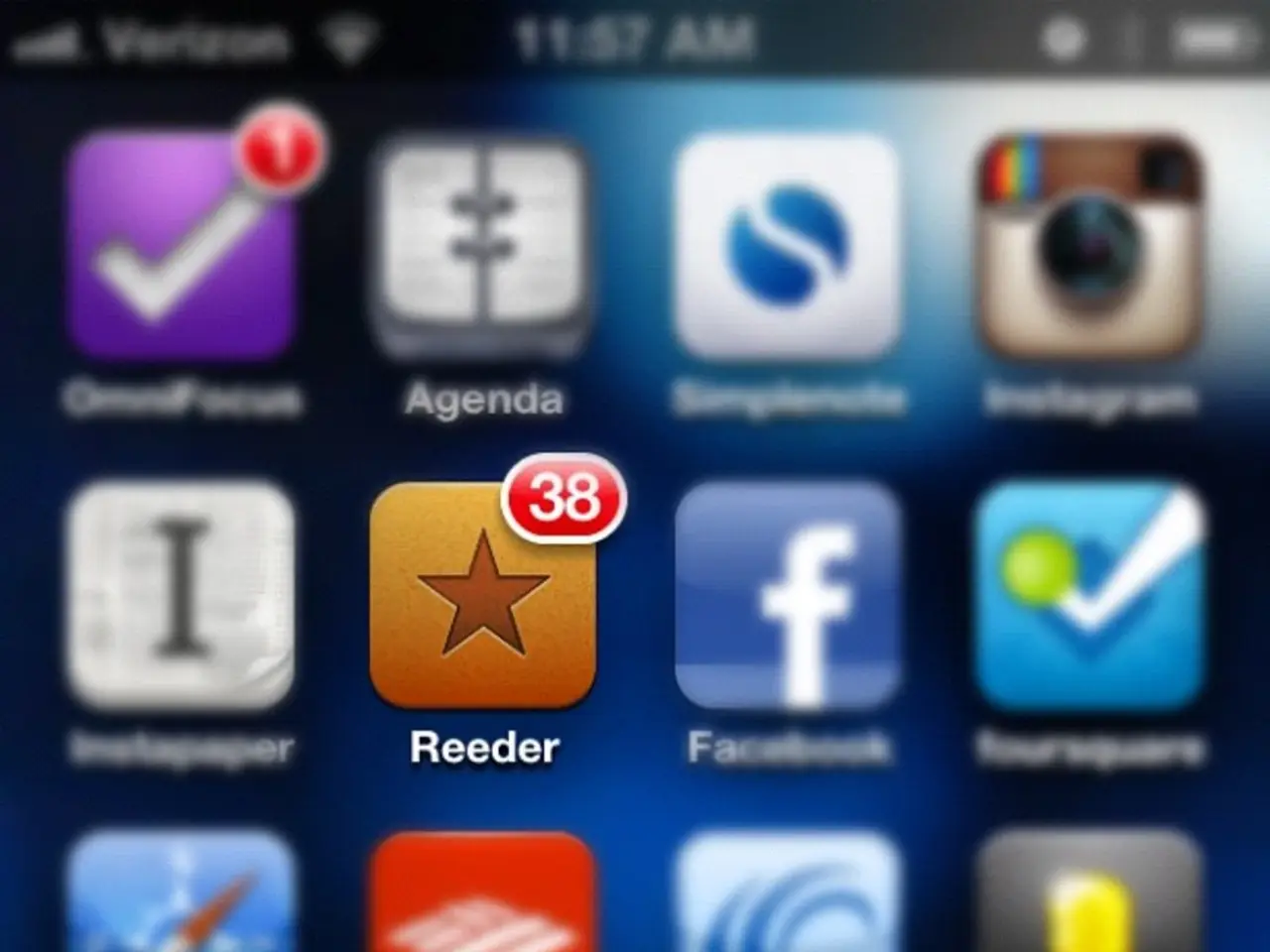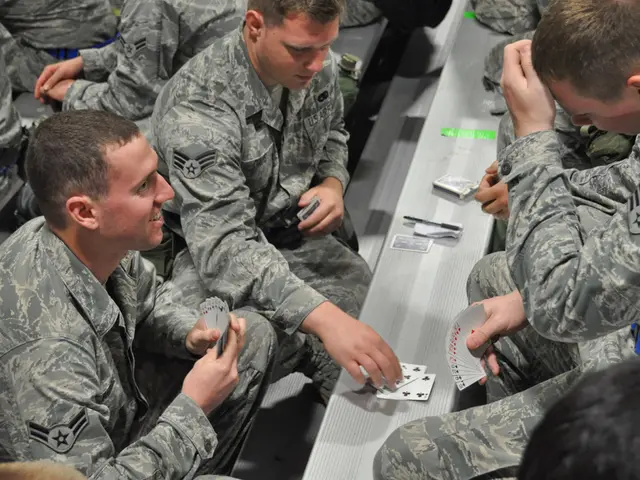YouTube Notifications Failing or Unavailable on Android and iOS Devices Solved
In today's digital age, staying connected with your favourite content creators on YouTube is essential. However, sometimes, you may encounter issues with receiving notifications from YouTube. This guide will walk you through various solutions to help you get back on track.
Firstly, it's important to ensure that you are logged in to your YouTube account. Logging out and then logging back in again can help in checking if you will receive subsequent notifications from YouTube.
Secondly, you may have turned off notifications for a particular channel. To rectify this, simply navigate to the channel's settings and turn on the notifications option.
Your device's software may also play a role in the issue. Ensure that your device is updated to the latest version of its operating system. For Android users, updating the YouTube app is also crucial.
Background app refresh for YouTube may be turned off, preventing notifications from showing up. To fix this, enable background data usage for YouTube on Android or check the background app refresh settings on your iOS device.
Sometimes, the problem might lie in your device's sound settings. Make sure that your phone's volume is not muted and that notifications are set to play a sound.
It's possible that there's an issue with YouTube's servers, causing notifications to not work properly. In such cases, patience is key, as the issue should resolve itself once YouTube's servers are back to normal.
If you've recently installed a third-party app that manages your device's battery life or data usage, it might be interfering with YouTube notifications. Consider disabling these apps temporarily to see if the issue persists.
Incognito mode in the YouTube app can also prevent notifications from showing up. Exit incognito mode to start receiving notifications again.
Clearing the YouTube app's cache can also help resolve the issue. On an iPhone, uninstall and reinstall the app, and on Android, clear the cache from the app's storage settings.
Lastly, restarting your device can help resolve minor issues or glitches that may be causing problems with notifications. If none of the above solutions work, it might be that you have accidentally turned off notifications for YouTube on your device. In this case, simply turn them back on in your device's settings.
By following these steps, you should be able to troubleshoot and resolve any issues you might be experiencing with YouTube notifications. Enjoy staying connected with your favourite content creators once more!